1. Evolution to Thunderbird
Evolution is an email client linux product practically very nice but what if we convert to Thunderbird? Not difficult to convert it our stay in the local directory copy .evolution and we read from thunderbird by pointing to the directory, the email is in direct evolution can be read in Thunderbird either using windows or linux.
2. Thunderbird to Outlook Express (OE)
However Thunderbird still does not have facilities "Export" to OE and Outlook. All email messages in Mozilla Thunderbird will be stored in the mbox format. OE storing email messages with file *. dbx but understand *. eml, which is in the form of text files. Outlook MS (Microsoft) stores messages in *. pstWhat next? follow this step ..
a. Compact your Thunderbird folder (optional)
Thunderbird stores email messages in the mbox file if it has been erased. If you do not wish to participate in the convert tesebut message, first you must compact thunderbird folder. Right-click a folder and select "Compact This Folder". This step will remove the messages from the mbox folder.
b. Mounting the mbox files in Thunderbird
Thunderbird stores email messages in the Profile Folder, and in Mail if you use IMAP. Each mail folder (Inbox, Sent, etc.) is stored into two files - one with no extension (inbox) that constitute their own mail file (in "mbox" format) and that both the .msf (inbox.msf) which is an index ( mail summary File) to the mail file.
c. Convert mbox files to eml file
IMAPSize is a software tool to build mbox2eml that can convert thousands of messages. Download, install and run IMAPSize (free) and from the Tools menu select mbox2eml. Select the mbox file that will convert (Please set the option "Files of type to" All Files "if Thunderbird mbox files do not have an extension) and choose the location where the .eml files are stored. Click "Convert" and IMAPSize will start converting the files.* You can convert multiple mbox start ver 0.2.0.
d. Import .eml files into Outlook Express
Open Outlook Express and select the local folder (or create a new directory) for the purpose of import. Open Windows Explorer or file manager, put .eml file with the drag and drop to a new directory that you created in the OE application windows. If you are currently using Outlook Express then just step up here.
3. Export files from OE to Outlook
We assume that Outlook is installed to your PC, open Outlook Express and from the File menu select Export-Messages. Since then conducted export email messages will appear in Outlook, so that is formed in the Outlook folder will be the same as the one in the OE.


















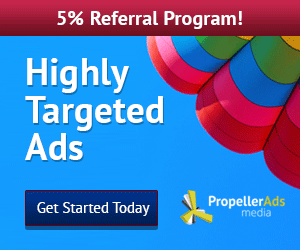
0 comments:
Post a Comment