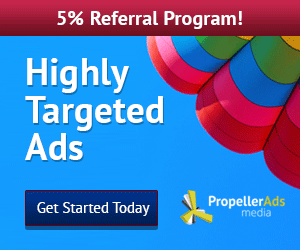I bought Xiaomi Redmi Note 2 of the online shop with a distributor warranty. After I go and check it turns using fake rom. MIUI its inscribed V8.7.50LHMCNCH that the original version is V6.7.5.0LHMCNCH. I don't know the exact reason why the distributor to change to a false version of what it was because they wanted to escape from the responsibility of warranty or other I do not know. But definitely this action is not justified because it harms consumers.
Many problems of this distributor version that we could not have a normal system update, many applications are not important who actually slow down the performance of mobile phones we also can not log into the MI account. For that we need to revert to the original version by means of flashing ..
Redmi note 2 that I bought is china version then what distinguishes the global version? The following explanation ..
China Build:
The China Build doesn't contain Google Apps and Services (GAPPS) and contains some Chinese apps and services, which according to some is called bloatware, but for Chinese people those are actually very useful. The problem of not having GAPPS can be easily solved by heading to this thread: Find all the Google Apps in Google installer!
Global Build:
Preferred by many, this build comes with full GAPPS without the Chinese apps and services. Usually updated at a later period than the China build, the Global Build comes with English as the default language, with multilanguages for certain devices.The Global Build usually comes with only Stable ROMs.
Note:
Currently China Stable Rom(Fastboot rom) only available.
If you want global rom please wait for launch global market.
What are the differences between China Mobile 4G and China Unicom 4G?
(After Mi PC Suite is installed, make sure that your phone is in fastboot mode, connect your
phone to a computer, and select the correct ROM file to flash)
Many problems of this distributor version that we could not have a normal system update, many applications are not important who actually slow down the performance of mobile phones we also can not log into the MI account. For that we need to revert to the original version by means of flashing ..
Redmi note 2 that I bought is china version then what distinguishes the global version? The following explanation ..
China Build:
The China Build doesn't contain Google Apps and Services (GAPPS) and contains some Chinese apps and services, which according to some is called bloatware, but for Chinese people those are actually very useful. The problem of not having GAPPS can be easily solved by heading to this thread: Find all the Google Apps in Google installer!
Global Build:
Preferred by many, this build comes with full GAPPS without the Chinese apps and services. Usually updated at a later period than the China build, the Global Build comes with English as the default language, with multilanguages for certain devices.The Global Build usually comes with only Stable ROMs.
Note:
Currently China Stable Rom(Fastboot rom) only available.
If you want global rom please wait for launch global market.
What are the differences between China Mobile 4G and China Unicom 4G?
- China Mobile 4G - This is the 2G/3G/4G band which China Mobile uses. China Mobile 4G was designed specifically for the Chinese mainland and is used only by China Mobile.
- China Unicom 4G - 4G phones are marketed as China Unicom phones in China, but in actual fact LTE models are compatible with a number of international 2G/3G/4G networks.
- Download MIUI ROM Flashing Tool
- Select the right MIUI ROM version for your phone from the listed below, and download the corresponding package file. If you want Global version rom, download Latest Global Stable Fastboot Rom
If you want China version rom, download Latest China Stable Fastboot Rom - Turn off the device. Press the Volume– key and the Power button at the same time to enter
Fastboot mode. Then connect the device to the Windows PC/laptop via a micro USB - Double click on the downloaded ROM file to decompress it. Open the file folder for the
decompressed ROM pack, and copy its path on the computer. - Decompress the MIUI ROM flashing tool downloaded in Step 1, and double click on it to install
(if there is security warning, select 'Run'). After installation is completed, open MiFlash.exe and
paste into the address bar the ROM file folder path copied in the last step.
Click on the first button (circled out in yellow) to Refresh, and MiFlash should automatically
recognize the device. Then click the second button (circled out in red) to flash the ROM file to
the device. - successfully installed. Then your device should automatically boot to the new version.
(After Mi PC Suite is installed, make sure that your phone is in fastboot mode, connect your
phone to a computer, and select the correct ROM file to flash)